Connecting to Google Drive
Follow these steps to set up a Google Drive connection to the Knowledge Base:- In your Odin AI project, navigate to the Knowledge Base.
- At the top-right corner, click the gear icon to access the Knowledge Base Settings.
- Navigate to the Connectors tab.
- Find the Google Drive option and click Connect. You’ll be redirected to Google’s login page.
- Authenticate into your Google account and provide all the necessary permissions for Odin AI to access your Google account.
- Once connected, you should see your Google account listed under the Google Drive connection.
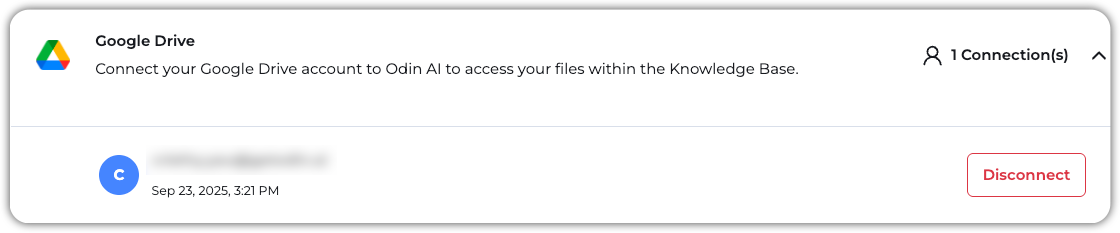
Now you’re ready to sync files from Google Drive into the Knowledge Base!
Adding Data from Google Drive
- Navigate to Knowledge Base > KB Data.
- Click + New and select URL Upload.
- In the pop-up that appears, paste the URL of the Google Drive file or folder you want to add to the Knowledge Base and click Add URL.
Once files are added, you’ll receive the following confirmation message:



