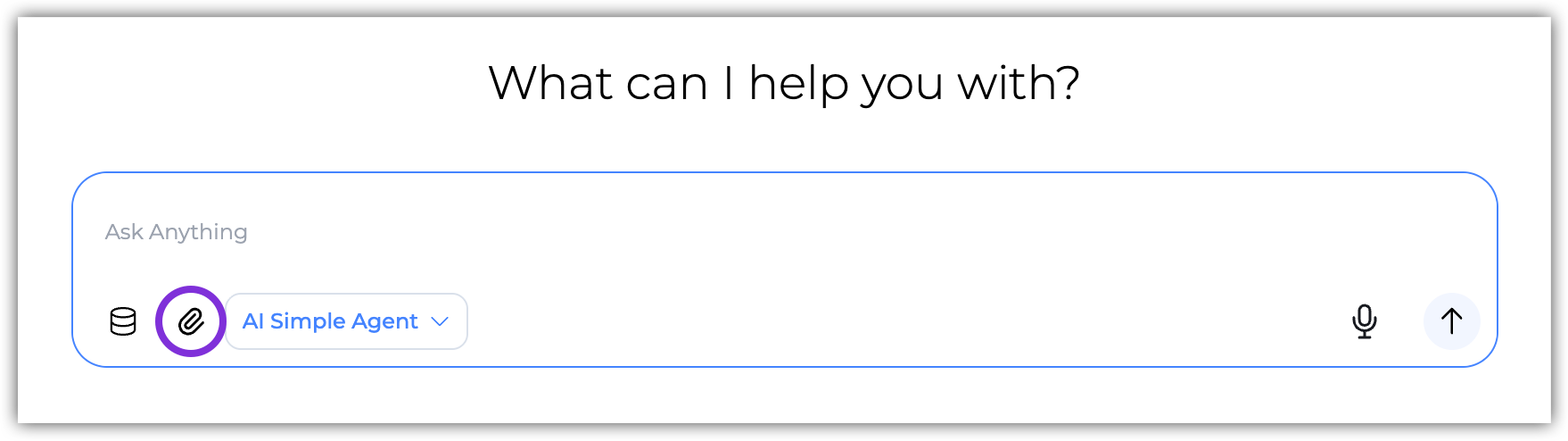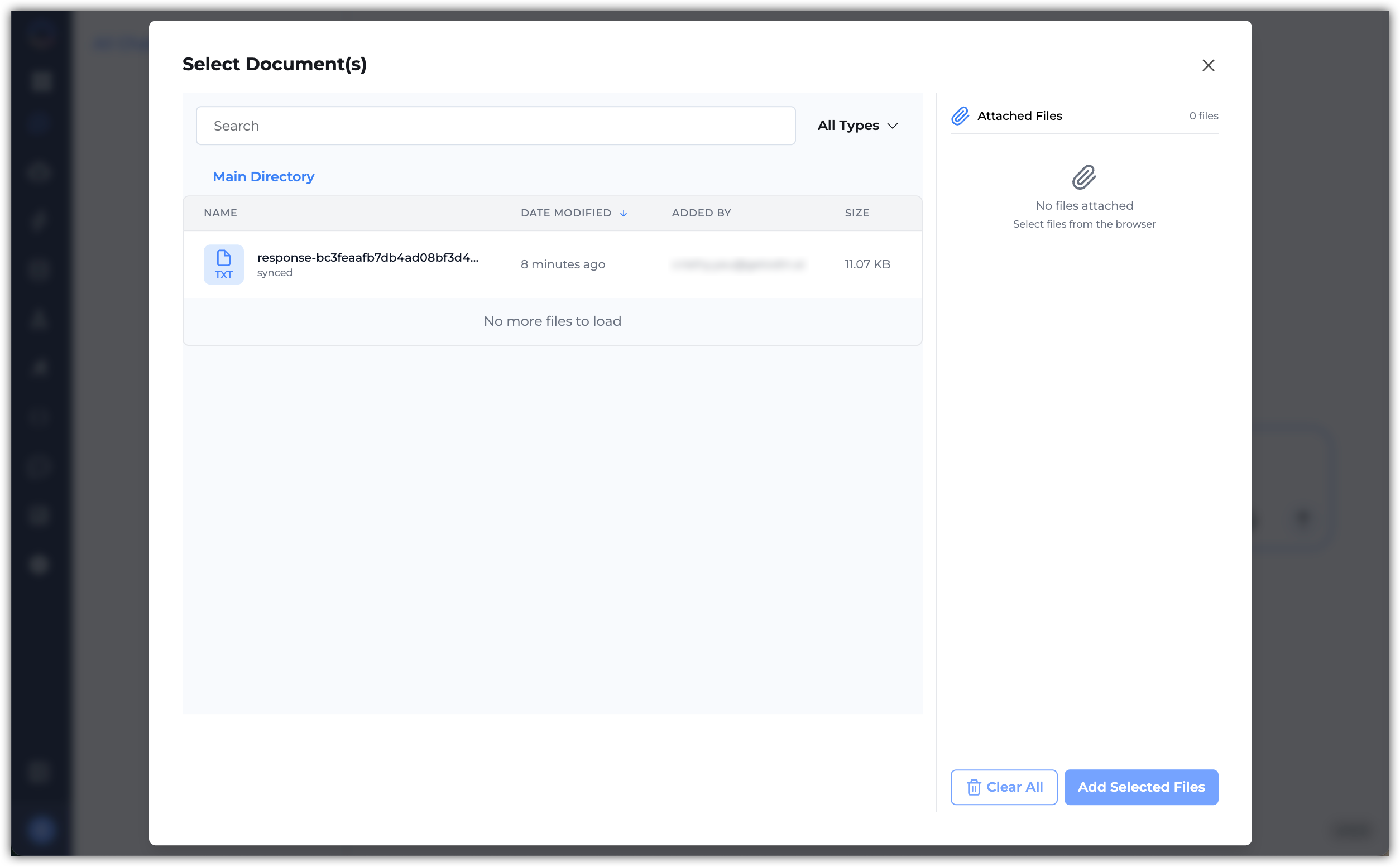Skip to main contentIn Odin AI, you can refine how agents respond by working with specific documents or datasets instead of searching across the entire Knowledge Base. This makes it easier to focus on the exact context you need–whether that’s a single contract, a data set, or a set of referenced files.
You have two options for narrowing your search:
- Upload documents directly into the chat for quick, ad-hoc analysis.
- Select pre-uploaded documents from the Knowledge Base when you want to work with files that are already stored in your project.
Odin AI supports files up to 1GB each, with a wide range of document, data, and multimedia formats:
- Documents:
pdf, docx, doc, pptx, ppt, txt, md, html
- Data files:
csv, xlsx, json
- Multimedia:
MP3, MP4
This flexibility ensures you can bring in the right content at the right time, whether you’re sharing a one-off file in a conversation or tapping into resources already in your Knowledge Base.
Upload Documents in the Chat
Uploading documents or images directly to the chat allows you to quickly share relevant information without needing to upload them to the Knowledge Base.
- In your Odin AI project, navigate to Chat.
- Click the Clip icon at the bottom-left of the chat input box to upload a document or images to the chat.
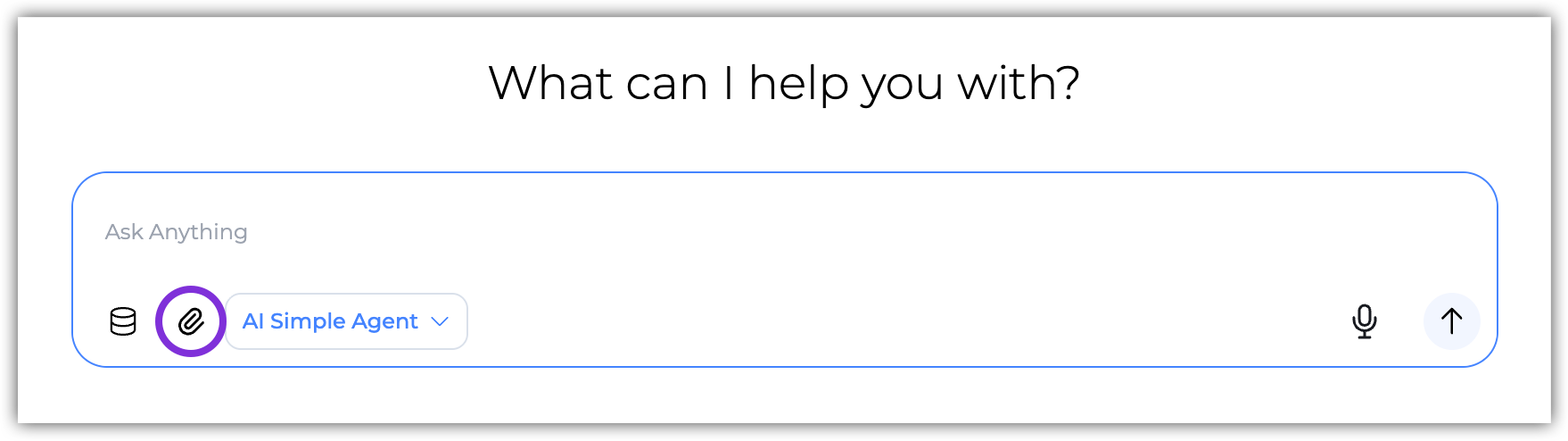
- Select the file(s) you want to upload from your computer. You can upload multiple files at once by holding down the
Ctrl (Windows) or Cmd (Mac) key while selecting files. Supported file types include: .pdf, .docx, .txt, .png, .jpg, and .jpeg. The maximum file size for each upload is 1GB.
- Once the file is uploaded, it will appear in the chat input box. You can add any additional context or questions related to the uploaded document in the chat input box.
- Click Send or press
Enter to submit your message along with the uploaded document. The selected agent will process the document and provide a response based on its content.
Select Documents from the Knowledge Base
If you have already uploaded documents to the Knowledge Base, you can select specific documents to interact with in the chat.
- In your Odin AI project, navigate to Chat.
- Click the Database icon at the bottom-left of the chat input box to open the Knowledge Base document selector.

- In the document selector, you can search for specific documents by name or keyword using the search bar at the top. You can also scroll through the list of available documents to find the ones you want to use.
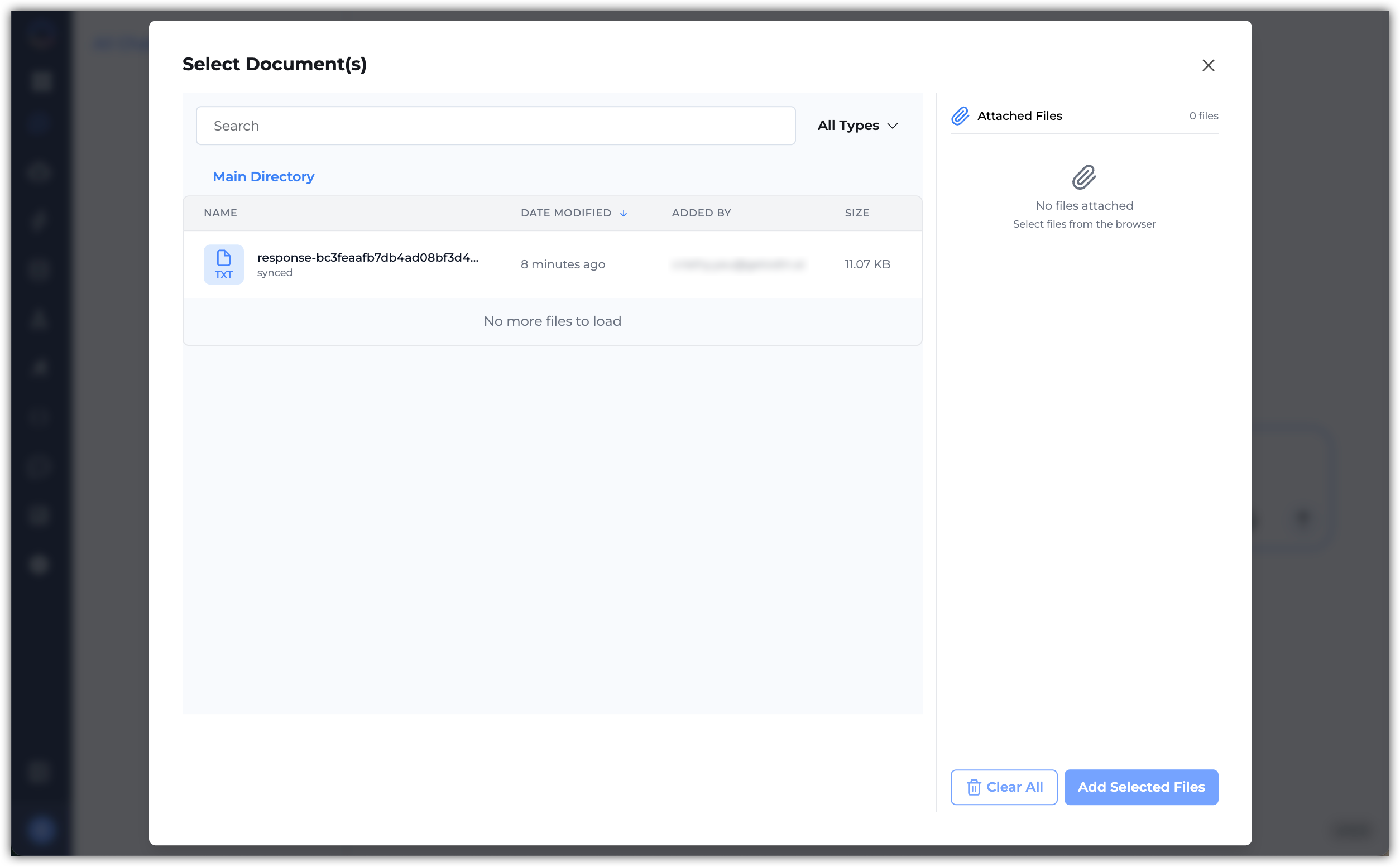
- Click on the document(s) you want to select. Selected documents will be listed on the right-hand side. You can select multiple documents if needed.
- Once you have selected the desired documents, click Add Selected Files at the bottom-right corner of the document selector. The selected documents will be linked in the chat input box.
- You can add any additional context or questions related to the selected documents in the chat input box.
- Click Send or press
Enter to submit your message along with the selected documents. The selected agent will process the documents and provide a response based on their content.