Connecting to Confluence
Follow these steps to set up a Google Drive connection to the Knowledge Base:- In your Odin AI project, navigate to the Knowledge Base.
- At the top-right corner, click the gear icon to access the Knowledge Base Settings.
- Navigate to the Connectors tab.
- Find the Confluence option and click Connect.
- A pop-up appears. Select the Connection Type based on the type of deployment:

- Confluence Cloud – If you select this option, you’ll be redirected to Atlassian to authenticate into your account and provide all the necessary permissions for Odin AI to access your Confluence account.
- Confluence On-Premise – If you select this option, you’ll be required to the Confluence Server URL and Bearer Token.
- Once connected, you should see your Confluence account listed under the Confluence connection.
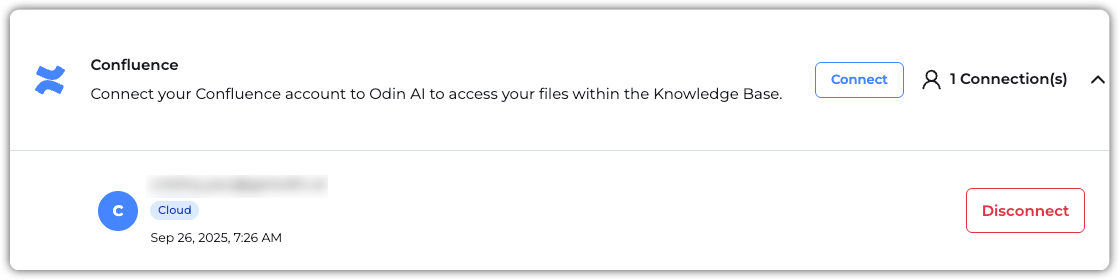
Now you’re ready to sync pages from Confluence into the Knowledge Base!
Adding Pages from Confluence
- Navigate to Knowledge Base > KB Data.
- Click + New and select URL Upload.
- In the pop-up that appears, paste the URL of the Confluence space or page you want to add to the Knowledge Base.
- After you paste the URL, the Extract Subpages from URL option will appear underneath it. This option allows us to extract the nested pages in the provided link. Disabling it results in only extracting only the provided page.
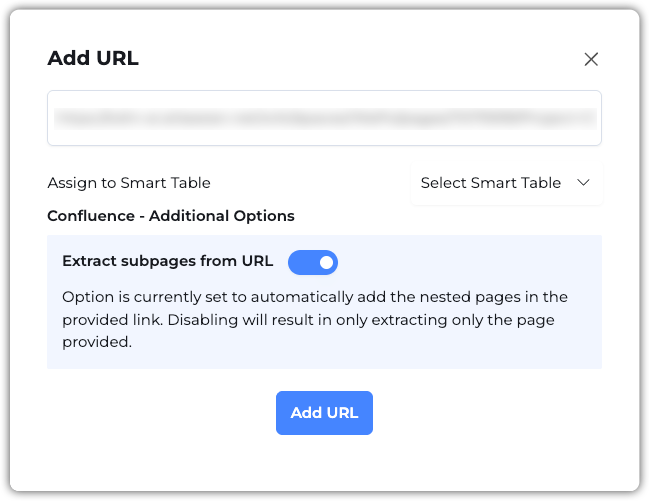
Once files are added, you’ll receive the below confirmation message. You can find the Confluence pages with their page ID as the document name.



